WooCommerce Performance: How to Get the Most Out of Your WooCommerce Website
Every second matters in e-commerce. You lose revenue, trust, and ranking if your site is slow. This guide pulls together the practical, tactical advice from Bright Commerce Podcast EP 18. It turns the conversation into a step-by-step plan for improving WooCommerce Performance across hosting, build strategy, images, plugins, database, caching, checkout flow, and monitoring.
Throughout this article, you’ll find actionable recommendations, recommended tools, and quick wins you can implement today. The aim is simple: reduce friction, speed up pages, and protect revenue. We’ll reference hosting choices (cloud vs dedicated), page builders vs custom themes, image conversion to next-gen formats, plugin hygiene, HPOS and database pruning, caching/CDNs, core web vitals (LCP, FID, CLS), and monitoring and maintenance routines that keep your WooCommerce Performance on track.
Table of Contents
- Hosting: The Foundation of WooCommerce Performance
- How You Build the Site Matters: Keep the Front End Light
- Image Optimization: Move to Next-gen Formats
- Plugin Hygiene: Stop the Plugin Pile-up
- Database Optimization, HPOS, and Archiving Orders
- Caching Layers and CDNs: Standardize on Edge Delivery
- Checkout Speed, Funnel Optimization, and Core Web Vitals
- Monitoring and Maintenance: You Must Watch Your Site
- Quick Wins for Immediate WooCommerce Performance Improvements
- Fonts, Typography, and Perceived Performance
- Recommended Tools and Plugins for WooCommerce Performance
- Long-term Approach: Audit, Stage, Iterate
- FAQ: Frequently Asked Questions: About WooCommerce Performance
- Conclusion: Make Woocommerce Performance a Business Priority
Hosting: The Foundation of WooCommerce Performance
Hosting is the first place to look when diagnosing slow WooCommerce Performance. Every caching or optimization trick becomes a band-aid if the foundation is weak. The podcast makes one clear point: cloud hosting is the modern default for WordPress + WooCommerce sites. Cloud providers and managed WordPress hosts that understand WooCommerce (like Pressable, Kinsta, WP Engine, and specialized AWS setups) provide elasticity, predictable support, and performance features out of the box.
Why cloud hosting? Because it’s elastic (scales when traffic spikes), often cheaper at entry-level, and it includes performance tooling: controlled PHP versions, object caching, integrated CDNs, and managed backups. Dedicated servers still have a place, but only for unique cases: highly bespoke applications, legacy systems requiring kernel/tuning changes, or owners who want complete control.
Key hosting checklist for WooCommerce Performance:
- Use a managed WordPress host experienced in WooCommerce
- Choose cloud-native options for easy scaling during peak traffic
- Confirm tiered support (ask for tier 3 support when diagnosing complex issues)
- Ask if the host offers integrated CDN, bot protection, and image optimization tools.
- Make sure backups are tested and accessible before enabling destructive optimizations (like deleting original images)
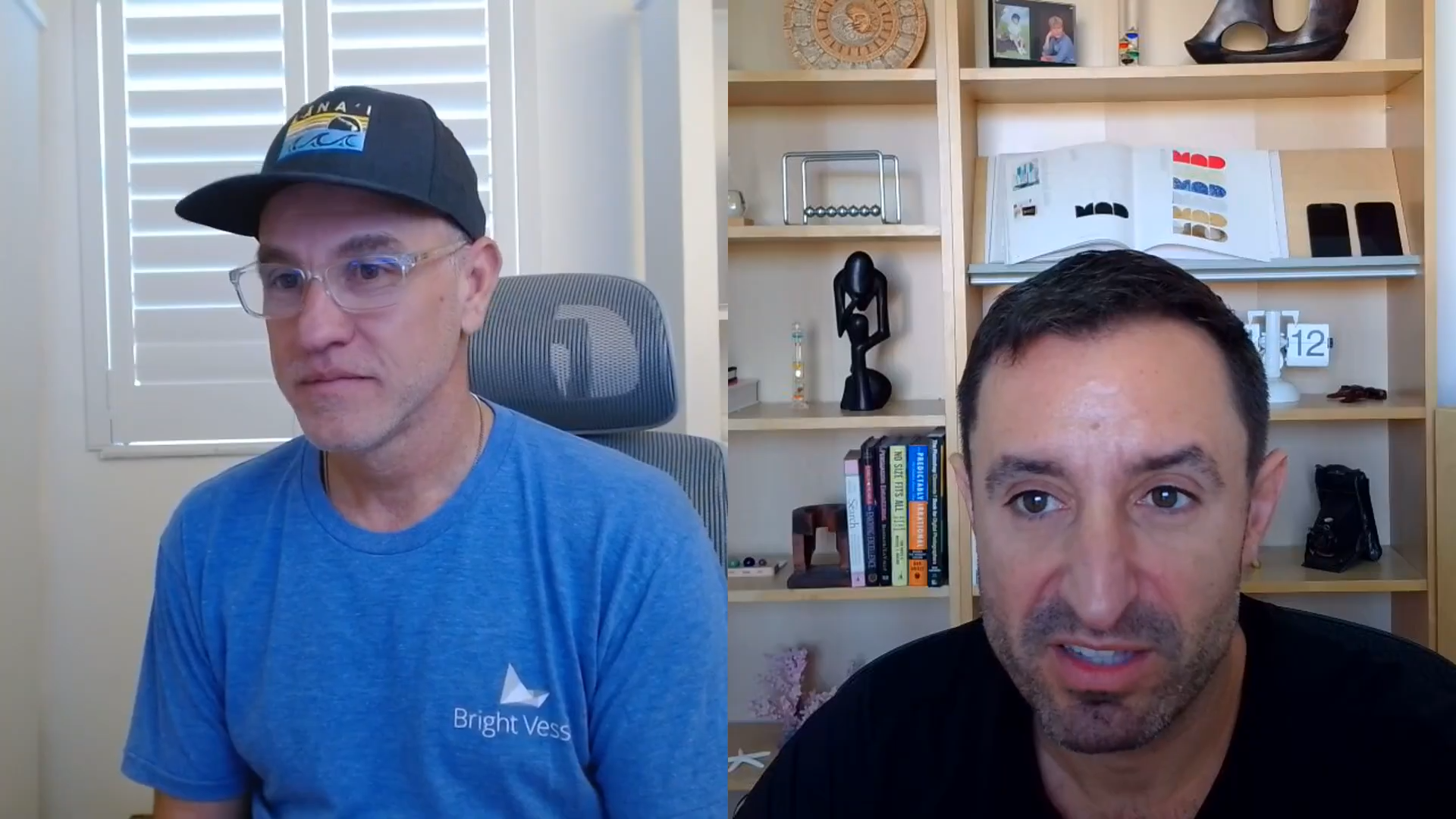
Holiday Readiness: Freeze Deployments, Plan Capacity
Peak e-commerce seasons (October → January) are not the time to push experimental features. The podcast hosts emphasize slowing down deployments and new feature additions before the holidays. Instead, focus on stability, capacity planning, and load testing.
Holiday checklist for WooCommerce Performance:
- Lock down new feature development 4–8 weeks before peak dates
- Run load tests and simulations against expected traffic spikes
- Validate payment gateway performance and fallback logic
- Ensure your host can scale automatically during flash traffic
- Communicate deadlines to stakeholders: “No changes after X date”
How You Build the Site Matters: Keep the Front End Light
The build approach is one of the biggest, recurring sources of poor WooCommerce Performance. Page builders (Elementor, WPBakery, Beaver Builder) made client editing accessible, but at the cost of bloated front-end output, heavy JS, and fragile performance. For high-performance stores, the podcast recommends a return to purposeful, lightweight themes built with Advanced Custom Fields (ACF) or custom frameworks like Underscores, or using Gutenberg with lean blocks.
When to use a page builder vs a custom theme:
- Small brochure sites, frequent client edits, or low-traffic shops → Builders acceptable
- High-traffic stores, extensive catalogs, or performance-driven brands → Custom themes / ACF / Gutenberg better for WooCommerce Performance
- Hybrid approach: developer-built templates + limited editor experience for content areas
Why custom themes help WooCommerce Performance:
- Output optimized HTML and minimal JS / CSS
- No heavy runtime page-builder scripts on every page
- Easier to reason about minification and critical CSS
- Cleaner integration with caching and CDNs
Image Optimization: Move to Next-gen Formats
Images are often the most significant assets on product pages. For WooCommerce performance, moving to next-gen formats (WebP, AVIF when supported) and using responsive images is necessary. Plugins like Imagify (which integrates with WP Rocket), Smush, and WP-Optimize can convert and compress libraries, but be careful: enabling WebP without staging/testing can cause display issues in some themes and CDNs.
Image optimization checklist:
- Convert legacy PNG/JPGs to WebP and/or AVIF where supported
- Use srcset and responsive image sizes served by WordPress to match the device pixel ratio
- Use lazy loading for images below the fold
- Keep originals only if you have reliable backups; avoid archiving every original to prevent bloat.
- Stage image conversions and test on mobile and desktop
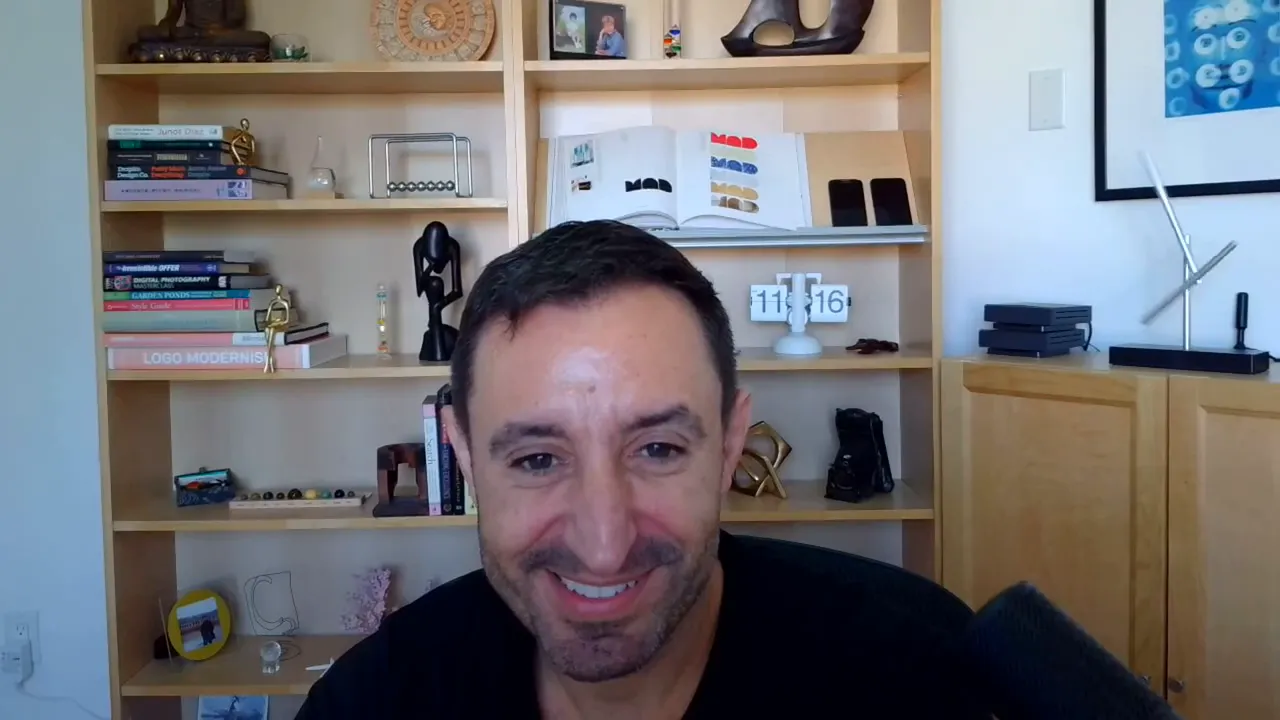
Plugin Hygiene: Stop the Plugin Pile-up
Plugins are the number-one vector for issues: conflicts, redundant functionality, security holes, and performance drains. The podcast stresses plugin hygiene, fewer, high-quality plugins built by reputable developers, and staging plugin installs before going live.
Plugin hygiene checklist for WooCommerce Performance:
- Audit your plugin list: remove redundant plugins and ones with overlapping features
- Prefer plugins from authors who maintain multiple interoperable tools (compatibility tends to be better)
- Stage every plugin before installing it on production
- Remove or clean up plugin tables after uninstalling (use tools that safely identify orphaned database tables)
- Disable file editors and any plugin that allows source edits from the admin unless strictly necessary
Database Optimization, HPOS, and Archiving Orders
Database bloat directly impacts WooCommerce Performance. Old plugin tables, huge wp_posts / wp_postmeta volumes (orders, subscriptions), and unoptimized queries slow responses. A few convenient points from the podcast:
- When plugins are removed, they often leave tables behind. Use tools (like WP-Optimize or dedicated database maintenance scripts) to find orphan tables and remove them after backups.
- Enable WooCommerce HPOS (High Performance Order Storage) using a recent WooCommerce version. This moves orders to dedicated tables designed for higher write/read performance. Test thoroughly on staging before enabling.
- Archive old orders beyond the retention period you actually need. Keep CSV exports or offline storage for legal/financial needs and prune the live database to improve performance.
HPOS and why it matters: High-performance order Storage reduces writes and complex joins on wp_posts/wp_postmeta, improving transactional performance during high traffic. If your store processes hundreds of orders per minute, HPOS can reduce contention and speed up checkout flow.
Caching Layers and CDNs: Standardize on Edge Delivery
If you don’t have a CDN, you’re behind. Caching and a CDN are essential layers for WooCommerce Performance. Use an edge CDN to serve images, CSS, and JS from locations near the user. Keep dynamic pages (cart, checkout) properly excluded or configured so you don’t cache sensitive pages incorrectly.
Important caching concepts covered in the podcast:
- Page caching vs object caching vs CDN caching layer them correctly
- Minification combines many CSS and JS files into fewer files, which is faster to parse. However, it is riskier: you must test and exclude problem files.
- To prevent layout breakage, use intelligent tools (WP Rocket is recommended) that exclude specific JS or CSS files from minification.
- Lazy loading + caching + CDN together yield the most significant perceived speed gains.
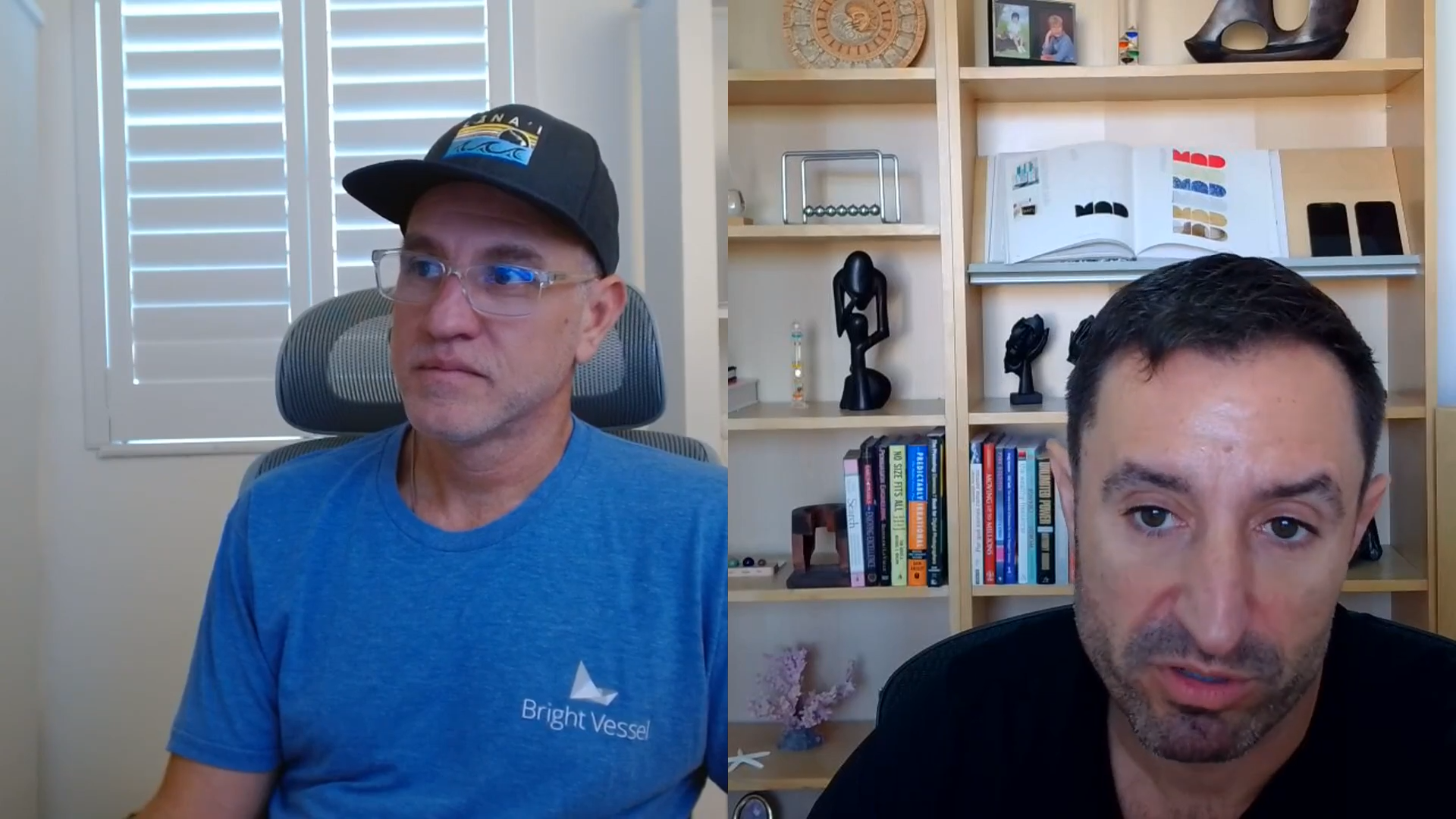
Checkout Speed, Funnel Optimization, and Core Web Vitals
Checkout speed is the single most important conversion factor for stores. Every extra millisecond or user friction in the funnel drops conversion. The podcast stresses setting up conversion funnels in analytics and running CRO tests before increasing traffic spend.
Core Web Vitals matter because they are user-centric metrics used by Google and reflect real UX:
- LCP (Largest Contentful Paint): Aim for ~2s for LCP; prioritize rendering visible content first
- FID (First Input Delay): Keep JS interactions responsive so the site reacts quickly to clicks
- CLS (Cumulative Layout Shift): Prevent layout jumps by reserving space for ads, fonts, and images
Checkout-specific guidance for speed and conversion:
- Keep the checkout page lean, minimize third-party scripts and heavy widgets
- Offload upsells or product suggestions to PDP or cart pages; only surface lightweight upsells on checkout if they are crucial.l
- Use AJAX to reduce full page reloads and to keep interactions snappy
- Add trust messaging and concise microcopy to reduce abandonment
- Segment flows for mobile vs desktop: mobile-first UI and larger touch targets
Monitoring and Maintenance: You Must Watch Your Site
Running an online store without monitoring is a gamble. You need uptime checks, synthetic transactions, and performance tracking. The podcast mentions tools like Pingdom, GTMetrix, and Google PageSpeed Insights for performance checks and LambdaTest for cross-device rendering tests.
Monitoring and maintenance checklist:
- Set up uptime pings and synthetic transactions that run through add-to-cart and checkout flows
- Monitor LCP, FID, and CLS over time; track regressions after deployments
- Schedule periodic plugin audits and database cleanups
- Keep a staging environment and mandatory staging → production deployment workflow for any site making meaningful revenue (> $1,000/month as a rule of thumb from the podcast)
- Have emergency on-call support and a documented rollback plan for production updates.
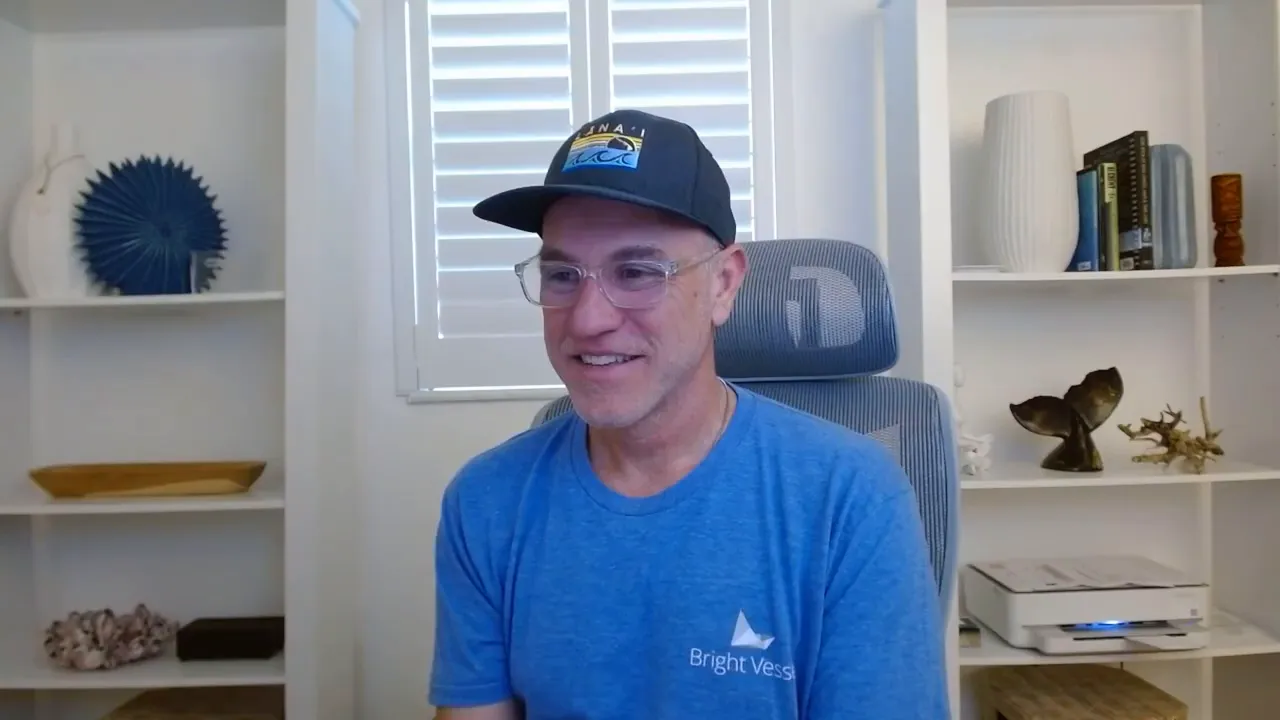
Quick Wins for Immediate WooCommerce Performance Improvements
Looking for high ROI, quick changes you can implement in a single day? The podcast authors shared their favorite quick wins:
- Move to a cloud-managed WordPress host with built-in caching and CDN
- Install an optimization plugin like WP Rocket and enable image compression via Imagify (test WebP conversion on staging)
- Audit and remove unnecessary plugins; test new plugins on staging
- Enable lazy loading for offscreen images and defer non-critical JS
- Archive or export old orders and prune large tables that are not required for day-to-day operations
- Test the checkout funnel with synthetic transactions; measure drop-off and fix the slowest steps
Fonts, Typography, and Perceived Performance
If not handled properly, fonts can cause layout shifts and slow renders. Google Fonts is easy, but self-hosting or preloading critical fonts can reduce FOUT (flash of unstyled text) and improve perceived speed. The podcast suggests considering font loading strategies as part of your front-end optimization plan.
Font tips for WooCommerce Performance:
- Preload the most critical font files using rel=”preload” (implement via your theme)
- Subset fonts to only include characters you need (reduce file sizes)
- Use font-display: swap to avoid invisible text on load; weigh tradeoffs versus layout shift
- Test mobile rendering, most traffic is mobile, so optimize font sizes and line lengths for small screens
Recommended Tools and Plugins for WooCommerce Performance
The podcast recommends a handful of tools we’ve summarized here. Use them together responsibly and constantly stage changes first.
- WP Rocket caching, minification, asset delay, and lazyload integration are integrated with Imagify.
- Imagify or Smush image compression and WebP conversion
- WP-Optimize database cleaning and optimization (use carefully)
- Pingdom, GTMetrix, and PageSpeed Insights performance testing
- LambdaTest cross-device rendering and mobile checks
- Bright Plugins (if you use a suite of interoperable plugins like Bright’s), fewer compatibility headaches
- Backup/restore tools are essential before any destructive optimization
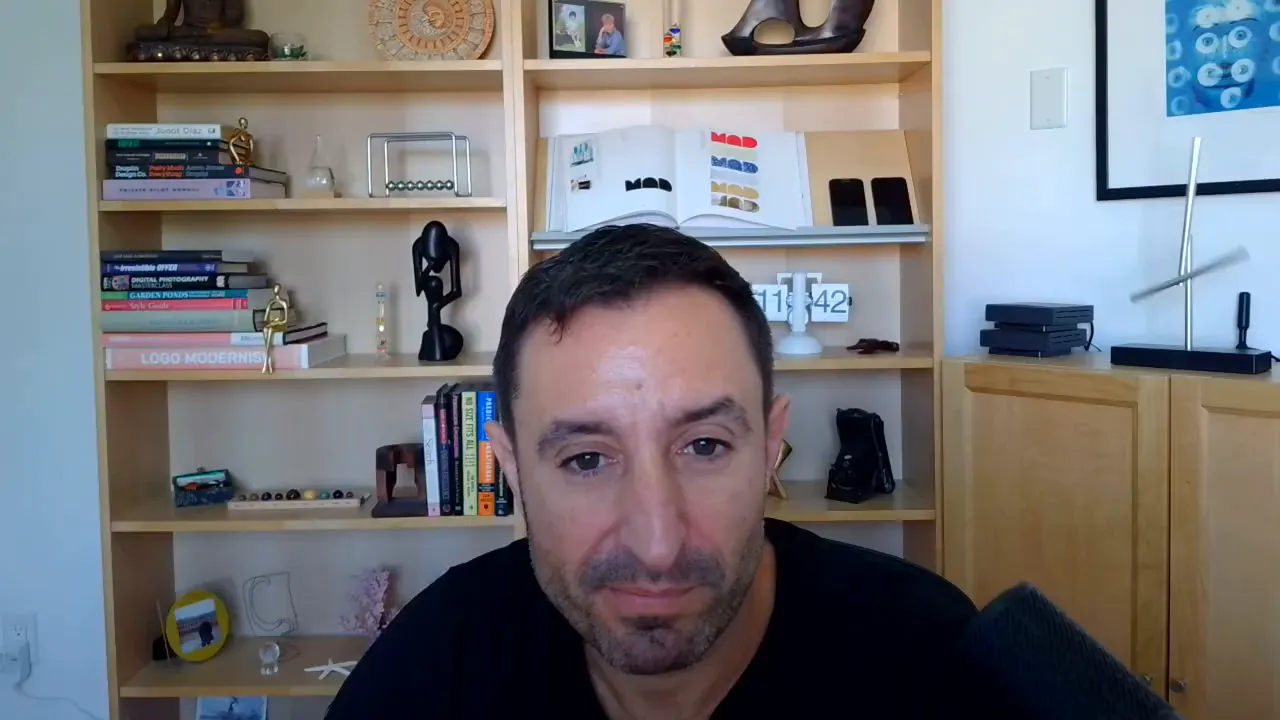
Long-term Approach: Audit, Stage, Iterate
Speed improvements compound. Fixing one area (images) helps, adding caching helps more, and cleaning the database yields additional gains. The podcast encourages a methodical approach:
- Baseline performance (PageSpeed, GTMetrix, synthetic transactions)
- Audit hosting, plugins, and database
- Implement quick wins (images, caching, CDN)
- Run A/B tests on the checkout funnel and measure conversion lift
- Create a maintenance cadence: monthly plugin audits, quarterly DB pruning, and annual architecture reviews
Remember: don’t flip switches in production without a rollback plan. Minification and aggressive caching often break dynamic layouts; stage the changes, test across devices, and document exclusions for assets that must remain untouched.
Frequently Asked Questions: About WooCommerce Performance
What is the Single Most Impactful Change to improve WooCommerce performance quickly?
Moving to a managed cloud host with an integrated CDN and enabling a high-quality caching plugin (like WP Rocket) is the fastest way to reduce latency and improve perceived load times. Combined with image compression (WebP) and lazy loading, this change yields significant immediate gains.
Should I Use a Page Builder or a Custom Theme for WooCommerce Performance?
Page builders are acceptable for small, low-traffic stores that need frequent content edits. Build a lightweight custom theme using ACF or Gutenberg blocks for high-traffic stores or stores where performance is critical. Custom themes produce cleaner output and are much easier to optimize for WooCommerce Performance.
What Are the Essential Plugins for Faster WooCommerce Performance?
Essential tools include a caching plugin (WP Rocket), an image optimization plugin (Imagify or Smush), a database optimization tool (WP-Optimize), and a CDN. Use performance testing tools (GTMetrix, PageSpeed Insights) and set up uptime and synthetic transactions monitoring.
How Does HPOS (High Performance Order Storage) Affect Performance?
HPOS moves orders into optimized tables for faster reads/writes, reducing contention in high-volume stores. Enable it on staging first and test all plugins for compatibility. Over time, turning off synchronization and fully adopting HPOS can improve transactional throughput and checkout speed.
How Often Should I Audit Plugins and the Database to Maintain WooCommerce Performance?
Most stores perform Plugin audits monthly, and database maintenance is performed quarterly. If you run frequent updates or have high traffic, move to weekly plugin checks and monthly database cleanup. Always run audits on staging first, and ensure backups are current before making changes.
Can Image Conversion to WebP Hurt My Site?
It can if you enable it without testing. Some themes and CDNs need configuration to serve WebP correctly. Always stage the conversion, test across devices, and keep originals or reliable backups before removing them permanently.
Do CDNs Matter for a Local Storefront?
Even local stores benefit from CDNs because search engines and remote visitors may access your assets, and CDNs add bot protection and speed benefits. The cost-benefit is smaller if your audience is strictly local and minimal, but CDNs are increasingly standard for WooCommerce Performance.
What Metrics Should I Monitor for Continuous WooCommerce Performance?
Monitor LCP, FID, CLS, Time to First Byte (TTFB), synthetic transaction success rates (add-to-cart and checkout), error, and uptime. Track conversion funnels to tie performance to business outcomes and prioritize fixes that improve conversions.
How Many Plugins Are Too Many?
There is no strict number, but focus on quality over quantity. If plugins overlap in functionality or are rarely updated, they should be removed. The podcast finds many problem sites with redundant or abandoned plugins, prunes aggressively, and tests each removal on staging.
What’s the Recommended Rollout Plan for Performance Work?
Baseline and benchmark performance, implement quick wins (hosting, caching, images), test on staging, deploy incrementally to production, monitor results, and iterate. Use A/B or CRO testing for checkout changes to ensure improvements increase conversion.

Conclusion: Make WooCommerce Performance a Business Priority
Improving WooCommerce Performance is not a single task; it’s an ongoing process that touches hosting, build approach, media, plugins, the database, caching, and the checkout funnel. Prioritize the user experience, focus on the checkout funnel, and invest in monitoring. The podcast’s core advice is pragmatic: use cloud-managed hosting, avoid unnecessary builders for large stores, adopt next-gen images, keep plugin lists tight, enable HPOS when ready, and rely on a CDN + caching plugin combo to deliver fast, consistent experiences.
If you implement these recommendations, you’ll see fewer site incidents, faster load times, and higher conversion rates. Speed equals trust, and trust equals sales.
For more insights and expert services, visit Bright Vessel and Bright Code.
