Fixing & Maintaining Failing WooCommerce Websites: Expert Insights and Real-World Solutions
Running a WooCommerce store is no small feat. From handling traffic surges to managing plugins and ensuring smooth checkout experiences, the challenges can quickly pile up, especially when your site falters. Whether you’re an agency tasked with rescuing a failing WooCommerce site, a freelancer looking for best practices, or a store owner facing performance and management headaches, understanding how to diagnose, fix, and maintain WooCommerce stores is vital.
In this comprehensive article inspired by the Bright Commerce Podcast Episode 7, we dive deep into the realities of fixing & maintaining failing WooCommerce websites. We’ll explore common pitfalls, diagnostic strategies, real-world case studies, and actionable advice for long-term success. You’ll also gain insights into client communication, hosting considerations, theme best practices, and the delicate balance between fixing and rebuilding.
Table of Contents
- Common Issues in Failing WooCommerce Sites
- How to Diagnose a Struggling WooCommerce Store
- Real-World Rescue Stories and Case Studies
- Themes, Hosting, and Infrastructure: What to Look For
- SEO and On-Page Optimization in WooCommerce
- Fixing vs Rebuilding: When to Start Fresh
- Client Communication and Managing Expectations
- Frequently Asked Questions (FAQ)
- Conclusion
Common Issues in Failing WooCommerce Sites
WooCommerce is a powerful, flexible eCommerce platform, but it’s also complex. When things go wrong, it’s often due to technical debt, poor initial setup, and lack of ongoing maintenance. Here are some of the most common issues encountered:
1. Overloaded or Bloated Plugin Usage
One of the first red flags when evaluating a failing WooCommerce site is the number of plugins installed. It’s not uncommon to find sites with 80 or more plugins, many of which have overlapping functionality or are outdated and inactive.
- Multiple plugins performing the same function can cause conflicts and slowdowns.
- Inactive or unmaintained plugins increase security risks and site instability.
- Excessive plugins bloat the database and increase server processing time.
Agencies often see clients whose sites were built by inexperienced developers or even a high school friend, resulting in a patchwork of plugins added over time without proper vetting.
2. Poor Hosting Infrastructure
Many WooCommerce sites begin on inexpensive shared hosting platforms like HostGator or similar providers. While these hosting environments are great for small blogs or simple sites, they often can’t scale with growing WooCommerce demands.
- Shared servers become overcrowded, leading to slow response times and frequent downtime.
- Limited control over PHP versions and server resources hampers site performance.
- Inadequate support and outdated infrastructure create security vulnerabilities.
Upgrading to a WooCommerce-optimized host, such as Pressable or managed WordPress hosting, is often a game-changer.
3. Theme and Code Quality Issues
The theme can make or break a WooCommerce site’s performance and maintainability.
- Custom themes with thousands of lines of unoptimized CSS or PHP code cause slowdowns and errors.
- A lack of a child theme results in broken layouts and lost customizations when updates occur.
- Using themes from marketplaces like ThemeForest without proper vetting can introduce compatibility and support issues.
- Some themes override page builders like Elementor or BeaverBuilder with custom CSS, negating their benefits.
4. Media and Asset Management
Large, unoptimized media files, especially videos, are a notorious cause of slow page loads, particularly on mobile devices.
- Embedding large videos (e.g., 100MB) without compression or preloaders can significantly impact performance.
- Self-hosted videos without proper streaming or CDN support increase bandwidth and loading times.
5. Database Bloat and Inefficient Data
Heavy plugins, abandoned data tables, and accumulated transient data result in oversized databases, which slow down queries and negatively impact checkout speed.
- Databases growing into multiple gigabytes on sites with moderate content are a red flag.
- Old posts, media, and plugin data that are no longer needed can be safely purged to improve performance.
6. Checkout and Subscription Complexities
WooCommerce stores with subscriptions, memberships, or complex workflows often have added challenges:
- Subscription management plugins can be a nightmare if not implemented correctly.
- Custom workflows require careful integration, such as prescription uploads or pickup scheduling.
- Misconfigured tax settings or plugins can cause checkout failures or customer confusion.
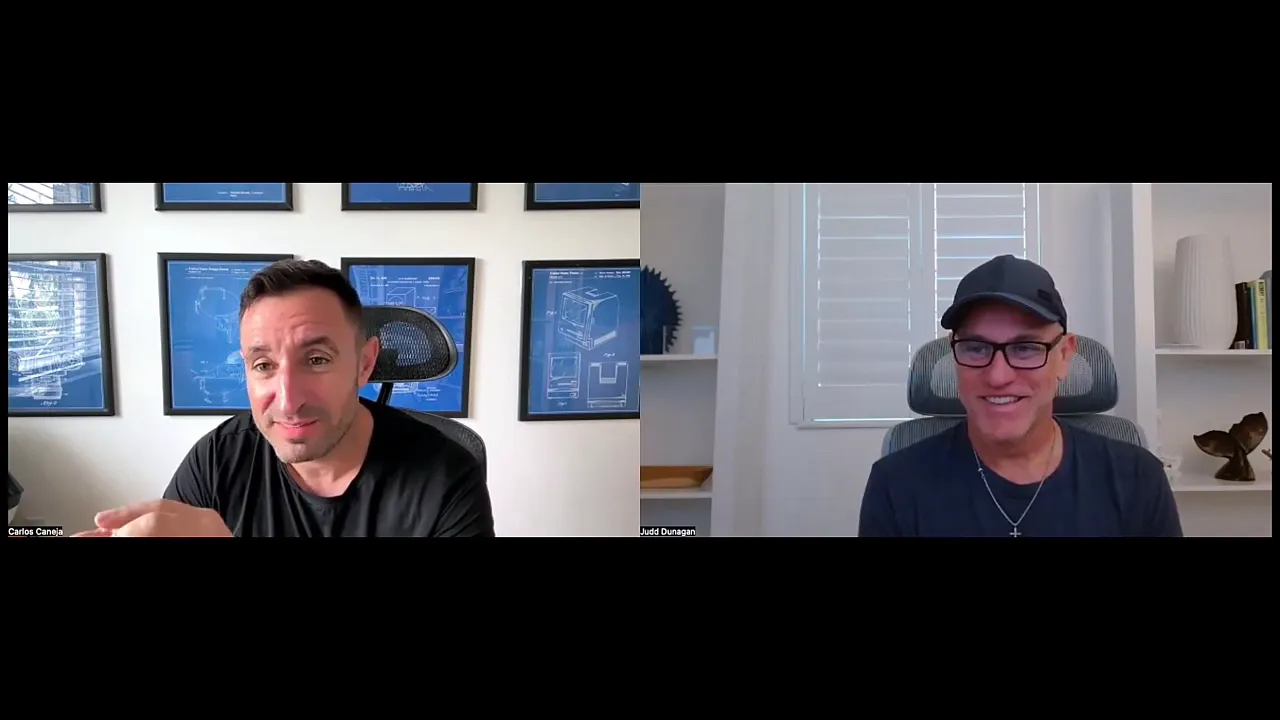
How to Diagnose a Struggling WooCommerce Store
Before diving into fixes, a thorough diagnosis is essential. Here are the key diagnostic steps and tools that experts use:
1. Plugin Audit
Start by reviewing all installed plugins:
- Count active vs inactive plugins.
- Look for duplicates or overlapping functionality.
- Check for outdated or unsupported plugins.
- Identify plugins known for performance issues.
It is ideal to limit plugins to 10-15 essential ones. More than 30-40 plugins usually indicate potential problems.
2. Hosting Environment Assessment
Evaluate the current hosting setup:
- Is the site running on shared, VPS, or dedicated hosting?
- Are the PHP and MySQL versions up-to-date and compatible with WooCommerce?
- Are server resources (CPU, RAM) sufficient for traffic and processing?
- Look for slow response times, gateway timeouts, or 5xx server errors.
3. Theme and Code Review
Check the theme’s code quality and structure:
- Does the theme use a child theme for customizations?
- Are there massive CSS files or inline styles that are overriding the builders?
- Is the theme compatible with the page builder used?
- Look for syntax errors or deprecated code.
4. Performance Testing
Use tools like Google PageSpeed Insights, GTmetrix, or Pingdom to measure:
- Page load times on desktop and mobile.
- Largest Contentful Paint (LCP) and Time to Interactive (TTI).
- Uncompressed media files or unoptimized assets.
5. Database Size and Health
Use plugins like WP-Optimize or WP-Sweep to analyze database tables:
- Identify large tables and their associated plugins.
- Look for orphaned data or transient entries.
- Estimate potential for cleanup or archiving.
6. SEO and On-Page Optimization Check
Review SEO fundamentals that impact organic traffic and user experience:
- Are images tagged adequately with descriptive ALT text (not just keywords)?
- Is there a precise keyword mapping and a well-structured page layout?
- Are redirects and 301s configured correctly, especially after migrations?
- Monitor Google Search Console for crawl errors and traffic fluctuations.
Real-World Rescue Stories and Case Studies
Real client stories illustrate the challenges and solutions in fixing failing WooCommerce websites:
Harrison’s Organic Bird Food
This client was suffering on a VPS with a previous agency that couldn’t keep up. The site had multiple errors, slow performance, and a complex subscription model.
- Step 1: Migrated from a shared VPS to a stable, WooCommerce-optimized host to eliminate server bottlenecks.
- Step 2: Conducted a plugin and theme audit, removing bloat and optimizing code.
- Step 3: Polished the existing build instead of a costly complete rewrite.
- Step 4: Planned a UX/UI revamp now that the infrastructure was solid.
Result: The site can handle a higher order volume with fewer errors and a better user experience.
Milk Bank in Colorado
A unique WooCommerce project for a milk bank provides organic mothers’ milk to mothers who cannot produce it themselves.
- Built a custom workflow allowing buyers to upload prescriptions (scripts) securely.
- Integrated Google Maps API to enable courier delivery within a 50-mile radius.
- Implemented scheduled time slots for pickup to manage limited storage capacity.
- Addressed HIPAA concerns by limiting personal health information and using secure hosting.
This project showcases WooCommerce’s flexibility for handling complex, regulated workflows beyond traditional e-commerce.
Tropic Air Rescue – Emergency Insurance
A membership site servicing the Bahamas with emergency air rescue insurance:
- Integrated identity verification via Persona to ensure legal membership.
- Handled complex workflows for individual and family memberships.
- Automated card printing and membership tracking.
- Custom checkout validation requires the verification of each family member.
This showcases WooCommerce’s ability to support high-stakes, compliance-heavy business models.
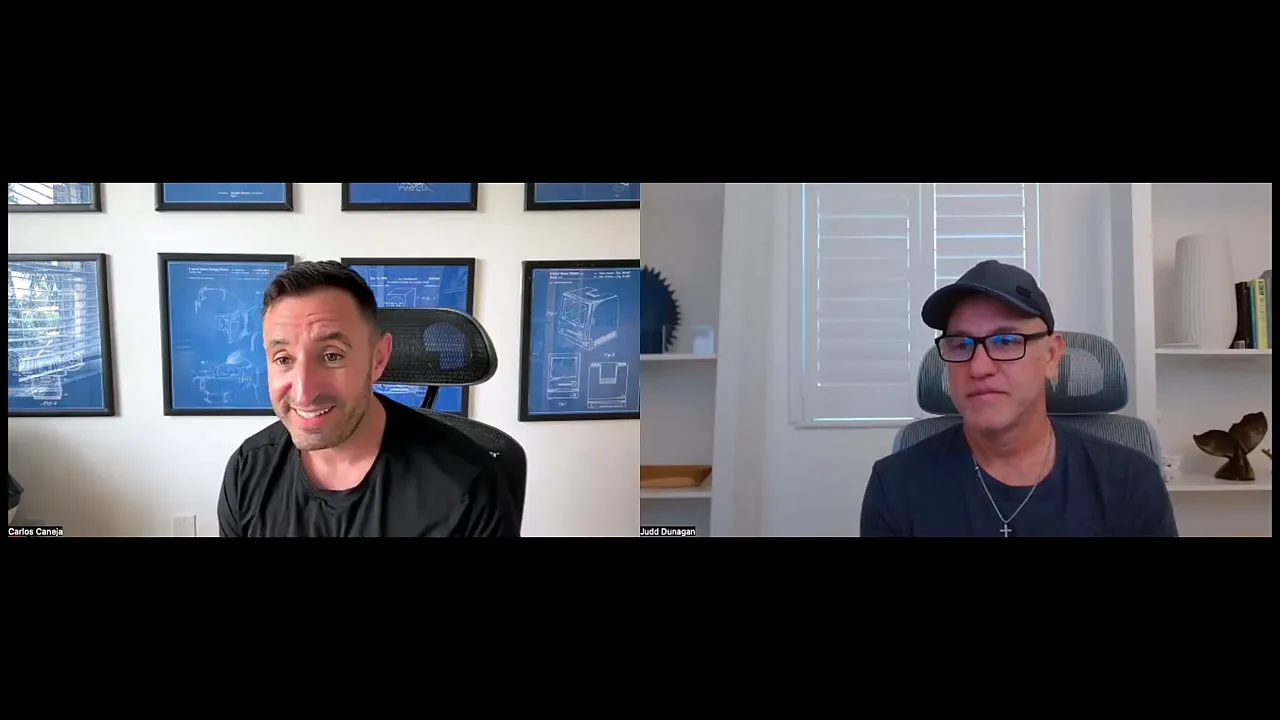
Themes, Hosting, and Infrastructure: What to Look For
Choosing the right theme and hosting environment is fundamental to avoiding website failure.
Hosting: Why It Matters
Cheap shared hosting may suit startups, but it often struggles to support growing WooCommerce stores.
- Shared servers often degrade over time as more sites share resources.
- Managed WooCommerce hosts, such as Pressable, offer optimized stacks, enhanced caching, and expert support.
- Enterprise plans offer access to top-tier support and infrastructure specifically designed for WooCommerce.
Themes: Framework vs One-Off
Beware of themes that are one-off, unsupported, or overly complex.
- Framework-based themes (e.g., Beaver Builder Theme, Elementor-compatible themes) provide a solid foundation and ongoing support.
- Marketplace themes like Enfold or Avada can be beneficial if properly maintained, but be cautious of bloated custom CSS and outdated code.
- Using page builders properly enables custom designs without requiring heavy CSS overrides.
- A lack of child themes can lead to broken updates and lost customizations.
Performance Enhancements
Optimize your WooCommerce site’s speed with:
- CDNs such as Cloudflare, combined with caching plugins like WP Rocket.
- Compressed images and videos are hosted on third-party services like Vimeo or Gumlet.
- Minimizing CSS and JavaScript files to reduce page weight.
SEO and On-Page Optimization in WooCommerce
SEO is often overlooked in WooCommerce development, but is critical for sustained traffic and sales.
Image ALT Tags and Accessibility
Images should have descriptive ALT tags that explain what the image is about, rather than being stuffed with keywords. This supports:
- Screen readers and ADA compliance for users with disabilities.
- Better Google indexing and ranking by providing context.
Keyword Research and Mapping
Developers and content teams should align on keyword strategies:
- Map keywords to relevant pages to avoid keyword cannibalization.
- Ensure proper on-page optimization, such as meta tags, headings, and structured data.
Redirects and URL Structure
When migrating or revamping WooCommerce sites, preserving SEO value means:
- Implementing 301 redirects for changed URLs.
- Monitoring Google Search Console daily after launch for crawl errors or traffic drops.
- Maintaining existing organic traffic by careful migration planning.
Fixing vs Rebuilding: When to Start Fresh
One of the agency’s most common questions is fixing an existing WooCommerce site or starting from scratch.
When to Fix
- If the core WooCommerce functionality is intact and the database is healthy.
- When issues are primarily related to performance, plugin bloat, or theme inefficiencies.
- If it’s a matter of polishing UX/UI without disrupting customer data or subscriptions.
When to Rebuild
- When the site is severely outdated, poorly coded, or has an unmanageable plugin ecosystem.
- The new site needs a fresh design and architecture when migrating from a completely different platform (e.g., Magento to WooCommerce).
- If the client wants a complete redesign that significantly changes brand positioning or user experience.
Rebuilding the Presentation Layer Only
After optimizing the backend and database, agencies often rebuild only the visual layer (theme and frontend). This keeps customer data, orders, and subscriptions intact while improving speed and usability.
Cleaning Up the Database
Database cleanup is essential before or during rebuilds:
- Remove leftover tables from removed plugins.
- Precise transient and cache data.
- Archive or delete old, unused posts and media.
Client Communication and Managing Expectations
One of the biggest challenges in rescuing failing WooCommerce sites is managing client expectations and maintaining trust.
Be Honest and Transparent
Clients often don’t realize the complexity of their site’s issues:
- Explain upfront if the site is a ‘hot mess’ and what that means regarding time and cost.
- Set clear boundaries on what your agency can and cannot fix.
- Warn clients about the risks of not updating plugins, themes, and hosting.
Offer Solutions, Not Just Problems
Provide clients with clear options, such as:
- Managed hosting migrations for better performance.
- Plugin audits and removals.
- Theme updates or rebuilds.
- SEO audits and ongoing maintenance plans.
Leave the Door Open
Sometimes clients leave for other providers but come back later. Maintaining professionalism and offering an open invitation to return helps keep long-term relationships alive.
Prepare Clients for Limitations
Be upfront about software limitations, especially with complex features like subscriptions or wholesale B2B setups:
- Explain why some features may be costly or technically challenging.
- Recommend alternative platforms or plugins when they might be more suitable.
Frequently Asked Questions (FAQ)
Q1: How many plugins are too many for a WooCommerce site?
For optimal performance, 10-15 essential plugins are recommended. More than 30-40 usually causes bloat and conflicts.
Q2: When should I consider migrating my WooCommerce store to a different hosting provider?
If you experience slow load times, frequent downtime, or server errors on shared hosting, it’s time to upgrade to managed WooCommerce hosting like Pressable or similar.
Q3: How do I know if my theme is causing performance issues?
Look for excessive custom CSS, lack of child themes, outdated code, or conflicts with page builders. Performance testing and code audits can reveal theme-related bottlenecks.
Q4: Can I rebuild my WooCommerce store without losing customer data?
You can rebuild the presentation layer (theme and frontend) while keeping the backend database intact, preserving all orders, subscriptions, and customer information.
Q5: What are the Best Practices for Optimizing WooCommerce SEO?
Use descriptive ALT tags for images, maintain consistent URL structures, implement redirects carefully, and monitor Google Search Console for crawl errors and traffic changes.
Q6: Are subscriptions manageable in WooCommerce?
Subscriptions can be complex and sometimes problematic. Using well-supported plugins and being transparent with clients about limitations and maintenance needs is essential.
Conclusion
Fixing & maintaining failing WooCommerce websites is a multifaceted challenge that requires technical expertise, strategic planning, and transparent client communication. From diagnosing plugin bloat and hosting limitations to optimizing themes and safeguarding SEO, the path to recovery is often complex but highly rewarding.
By conducting a thorough audit, making informed hosting and theme choices, optimizing databases, and effectively managing client expectations, agencies and developers can transform struggling WooCommerce stores into high-performing, scalable e-commerce platforms.
Remember, not every site needs a complete rebuild; sometimes, a well-executed polish and optimization are all it takes to rescue a distressed site. When a rebuild is necessary, preserving customer data and carefully planning migrations ensures a smooth transition without sacrificing SEO or sales.
Whether stepping in to save a site built by a high school friend or migrating a complex subscription store, the insights shared here will empower you to tackle WooCommerce challenges confidently.
For agencies or store owners seeking expert assistance, partnering with a WooCommerce-savvy team can make all the difference in revamping a struggling site and setting it up for long-term success.
For more insights and expert services, visit Bright Vessel and Bright Code.
